Begriff: glossary
Reiter
glossary
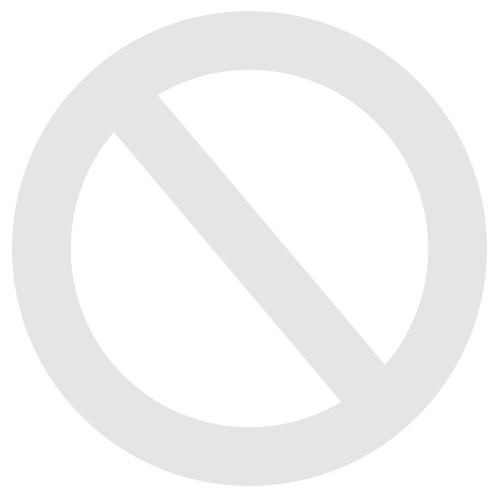
A Glossary is a tool with which one can add definitions to terms. A term can have multiple definitions. Definitions can be created via the Text-Media-Editor which allows multimedia-based elements to be part of that definition. Glossaries are well suited to provide definitions of technical or specific terms or to display results of a students' research work.
Additional functionality of glossaries:
Additional functionality of glossaries:
- glossaries can be combined (glossary collections)
- glossaries can be linked to Learning modules so that terms of the glossary are being recognized and respective definitions are being provided
- glossaries are the basis for flashcard training
Tutorials
Since the videos are in German, please follow the English descriptions below.
Create a glossary
- Click „Add New Item“ and select „Glossary“.
- Name your glossary.
- Confirm your input by clicking „Add Glossary“.
Create a term
- Change tab to "Terms".
- Put the term in the provided text box.
- Confirm your input by clicking „Add New Term“.
- To add a definition for this newly created term click the bar that is located below the new term and select "Insert Text”.
- Once you completed editing your term, you can get a preview of your glossary by clicking „Glossary“.
Add another definition
- For adding an additional definition to an existing term, change tab to "Terms" and click the button „Actions“ that is located next to the relevant term. Select "Add Definition".
- Type in your definition that is to be added.
- By clicking „Glossary“ you return to the glossary overview.
Presentation and print view in the glossary
- Select "Presentation View” you get an overview of the glossary's terms.
- From there you can get a print view by clicking "Print View”.
- Now you can print a glossary or parts of it.
Link a glossary to a learning module
- The learning module's functionalities include recognizing and connecting a glossary's terms with correlative words of the Learning module.
- Navigate to the learning module's settings.
- Select "Glossaries".
- Click "Add" and select the glossary that is to be linked.
- Confirm your input by clicking "Yes”.
click here for German version